Create a Custom Generator
As mentioned in Why Code Shaper, if the pre-built generators don't match your needs, you can write your own. This allows you to generate code specific to your team's coding standards and patterns. You can even share your code generators with other teams or open source it to share it with a wider audience.
In this section, we'll learn how to create a custom code generator to generate a simple website. You can find the completed example here.
Core concepts
Code Shaper allows you to bundle multiple generators into a plugin. The plugin can be used within its own repository or published to a central registry (e.g. npm or artifactory) for use in other repositories.
Thus creating a generator involves two steps:
- Create a plugin
- Add one or more generators to it
Let's start by creating a plugin.
Create a plugin
Install Code Shaper plugin for generating a plugin. This plugin is a convenient way to generate starter plugins and generators.
npm install @code-shaper/plugin
Now let's generate a plugin called instant-sites in the plugins folder:
# Run shaper in the repo's root folder
npx shaper
? Which plugin would you like to run? Plugin
? Which generator would you like to run? plugin
? Plugin name? instant-sites
? Parent folder? plugins
? Package name used for publishing? @movie-magic/instant-sites
Now the plugin is ready, but Code Shaper needs to load it dynamically. To make
this work, add the instant-sites plugin as a devDependency in the root
package.json file of your repo.
{
...
"devDependencies": {
"@code-shaper/commitlint-config": "^1.*",
"@code-shaper/eslint-config": "^1.*",
"@code-shaper/plugin": "^1.*",
"@commitlint/cz-commitlint": "^19.2.0",
"@manypkg/cli": "latest",
"@movie-magic/instant-sites": "*",
"@typescript-eslint/eslint-plugin": "^5.62.0",
...
},
...
}
Install dependencies and run shaper to verify that the plugin shows up.
# In the root folder, run:
npm install
# Run a build
npm run build
# Run shaper to verify that the plugin shows up
npx shaper
? Which plugin would you like to run? Instant Sites
? Which generator would you like to run? dummy
Dummy Generator: ./projects/movie-magic {}
Create a generator
Now let's run shaper again to add a simple website generator to the plugin.
npx shaper
? Which plugin would you like to run? Plugin
? Which generator would you like to run? generator
? Generator name? simple-website
? Which plugin should this go under? plugins/instant-sites
Register the simple-website generator in your instant-sites plugin by
editing the index.ts file of your plugin. See highlighted lines below.
import {
Options,
Plugin,
Generator,
GeneratorMap,
selectGenerator,
} from '@code-shaper/shaper-utils';
import { simpleWebsiteGenerator } from './simpleWebsiteGenerator';
const generators: GeneratorMap = {};
function registerGenerator(generator: Generator) {
const { id } = generator;
generators[id] = generator;
}
// ----- Register Generators Here -----
// Delete the dummyGenerator
// Register `simpleWebsiteGenerator` instead
registerGenerator(simpleWebsiteGenerator);
const instantSitesPlugin: Plugin = {
id: '@movie-magic/instant-sites',
name: 'Instant Sites',
description: 'generates Instant Sites artifacts',
run: async (inputOptions: Options) => {
const generator = await selectGenerator(generators, inputOptions);
if (!generator) {
return Promise.resolve();
}
return generator.generate(process.cwd(), inputOptions);
},
};
export default instantSitesPlugin;
Rebuild the plugin by running the following command in the root folder.
npm run build
Now run the plugin to make sure that the generator shows up.
npx shaper
? Which plugin would you like to run? Instant Sites
? Which generator would you like to run? simple-website
? Simple Website name? movie-magic-website
? Parent folder? apps
Creating movie-magic-website...
README.md
options available for this generator:
{
"itemName": "movie-magic-website",
"parentDir": "apps",
"itemNameKebabCase": "movie-magic-website",
"itemNameCamelCase": "movieMagicWebsite",
"itemNamePascalCase": "MovieMagicWebsite",
"itemNameCapitalCase": "Movie Magic Website"
}
As you can see, the basic infrastructure for your generator is ready. It even
created a placeholder README.md file under /apps/movie-magic-website. The
last part of the output shows some options available to your templates.
Templates use these options as template variables. Your generator may have to
ask additional questions from your user to collect the required template
variables for your templates. We will show you these concepts in a bit.
We will use the terms options and template variables interchangeably.
Create your desired output
To implement our generator we will start backwards – we'll first create a sample
website at the final location in our repository. The generator already gave us a
head start on this by creating a placeholder folder at
/apps/movie-magic-website. We will simply develop this folder further to
represent our desired output. We'll then transform this folder into a set of
templates for our generator. So let's get started.
- Delete the placeholder implementation of
movie-magic-websiteat/apps/movie-magic-websiteand replace it with the one from the completed example. Make sure you copy the full nested folder structure (a total of 5 files). - Now execute the following commands at the root of your repository to make sure that the website runs.
# Install dependencies:
npm install
# Run the website
npm run dev
# Point your browser to http://localhost:7777/.
# You should see the running website. See screenshot below.
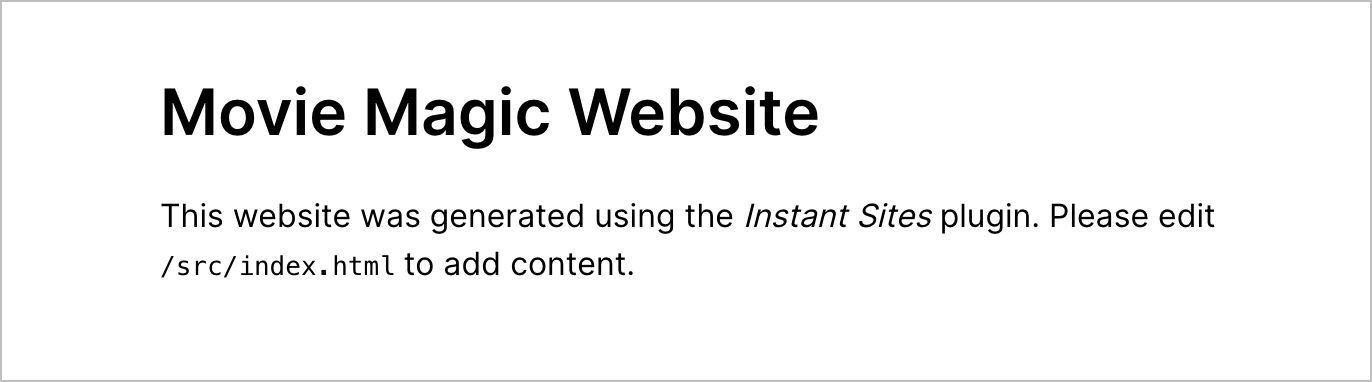
Copy the desired output into the generator
Now that we know what the desired output is, let's copy it into the plugin.
- Copy the
/apps/movie-magic-websitefolder into the/plugins/instant-sites/src/simpleWebsiteGenerator/expected-output/appsfolder (next to thesimple-websitefolder which was automatically generated for you). - Now the
/plugins/instant-sites/src/simpleWebsiteGenerator/expected-output/appsfolder should contain two sub-folders:movie-magic-websiteandsimple-website. - Delete the
simple-websitefolder. We don't need it since our expected output is inmovie-magic-website.
Note that the expected-output folder is used for testing our generator. To get
a bigger picture, the generator folder contains 3 sub-folders:
simpleWebsiteGenerator
|--- expected-output
|--- templates
`--- test-output
When the generator test runs, it uses the templates folder to generate the
test-output folder. Then it compares the test-output folder with the
expected-output folder to make sure they match exactly. If any file or folder
does not match then the test fails. This is a good way to make sure that your
generator is working as expected.
Create templates
Now that the expected-output is finalized, we can use it to create our
templates.
- The templates folder contains one
README.mdfile that was automatically generated. Delete it. - Copy the contents of the
expected-output/apps/movie-magic-websitefolder into thetemplatesfolder. So your templates folder should look like this:
templates
|--- .gitignore
|--- package.json
|--- README.md
`--- src
|--- global.css
`--- index.html
Now we need to identify all files that contain the website name
movie-magic-website or any variation of it (e.g. Movie Magic Website). These
files need to be converted into templates, because we can't have templates with
hard-coded names. A quick search reveals that the following 3 files have have
hard-coded names:
package.jsonREADME.mdindex.html
We need to convert these into templates. This is done by adding a .ejs.t
extension to them (EJS is our templating language). Rest of
the files can be left as is – they will be copied over to the target directory
without any transformation.
However, there is one exception – the .gitignore file. Although this file does
not have any hard-coded names, it still needs to get a .ejs.t extension,
otherwise the bundling process will not work correctly. Adding the extension
does not really hurt – the file will go through a transformation, but there is
nothing to transform!
Go ahead and add .ejs.t extension to the 4 files mentioned above. Your
templates folder should now look like this:
templates
|--- .gitignore.ejs.t
|--- package.json.ejs.t
|--- README.md.ejs.t
`--- src
|--- global.css
`--- index.html.ejs.t
Finally, let's edit the files with hard-coded names and replace them with
template variables. Remember that our generator
(simpleWebsiteGenerator/index.ts) had created these variables by asking
questions from the user? It's time to use them.
{
- "name": "movie-magic-website",
+ "name": "<%= itemNameKebabCase %>",
...
}
- # Movie Magic Website
+ # <%= itemNameCapitalCase %>
...
<!DOCTYPE html>
...
- <title>Movie Magic Website</title>
+ <title><%= itemNameCapitalCase %></title>
...
- <h1>Movie Magic Website</h1>
+ <h1><%= itemNameCapitalCase %></h1>
...
</html>
That's it! Let's test that the generator works, i.e. the generated output equals the expected output.
Test the generator
Let's modify the placeholder test to our use case:
...
// Run the generator
await simpleWebsiteGenerator.generate(testOutput, {
// ----- insert options here -----
- itemName: 'simple-website',
+ itemName: 'movie-magic-website',
parentDir: path.join(testOutput, 'apps'),
});
...
Build & test:
npm run build
npm test
The test should pass because test-output should match expected-output
exactly.
Tweak the generator
Now that the generator is working perfectly, let's tweak the messaging a bit to make it more user friendly:
...
export const simpleWebsiteGenerator: Generator = {
id: 'simple-website',
name: 'Simple Website',
- description: 'generates a Simple Website',
+ description: 'generates a simple website',
generate: generateSimpleWebsite,
};
async function generateSimpleWebsite(rootDir: string, inputOptions: Options) {
const questions = [
{
type: 'input',
name: 'itemName',
- message: 'Simple Website name? (e.g. "simpleWebsite")',
+ message: 'Website name? (e.g. "movie-magic-website")',
},
{
type: 'directory',
name: 'parentDir',
pageSize: 20,
- message: 'Parent directory? (usually "<directory name>")',
+ message: 'Parent directory? (usually "apps")',
basePath: rootDir,
},
];
...
FileUtils.transformFiles(srcDir, dstDir, options);
- console.log();
- console.log('options available for this generator:');
- console.log(JSON.stringify(options, null, ' '));
- console.log();
+ console.log();
+ console.log('Done.');
+ console.log();
+ console.log('What to do next?');
+ console.log('----------------');
+ console.log();
+ console.log('# Install newly added dependencies');
+ console.log('npm install');
+ console.log();
+ console.log('# Run the website to make sure it works');
+ console.log('npm run dev');
+ console.log();
+ console.log(
+ '# Point your browser to http://localhost:7777 to make sure the app runs.'
+ );
+ console.log();
return Promise.resolve();
}
Run a build to compile the changes:
npm run build
Final test
Let's do a final test of our generator using a different site name.
# Run shaper in the repo's root folder
npx shaper
? Which plugin would you like to run? Instant Sites
? Which generator would you like to run? simple-website
? Simple Website name? top-10-movies
? Parent folder? apps
Creating top-10-movies...
.gitignore
README.md
package.json
src/globals.css
src/index.html
Done.
What to do next?
----------------
# Install newly added dependencies
npm install
# Run the website to make sure it works
npm run dev
# Point your browser to http://localhost:7777 to make sure the app runs.
Before running the suggested next steps, change the port of the site to 7778, so
that it does not conflict with movie-magic-website. To do this, make a
one-line change in /apps/top-10-movies/package.json:
...
- "dev": "serve -p 7777 src"
+ "dev": "serve -p 7778 src"
...
Run the following commands in the root of the repository:
npm run build
npm run dev
Point your browser to http://localhost:7778. You should now see the "Top 10
Movies" website. Nice!
Delete the /apps/top-10-movies folder as this was created just for the final
test.
Commit your code
# Commit
git add .
git commit -m "feat: add instant-sites plugin and simple-website generator"
Congratulations! You have now learned how to write Code Shaper plugins and generators.